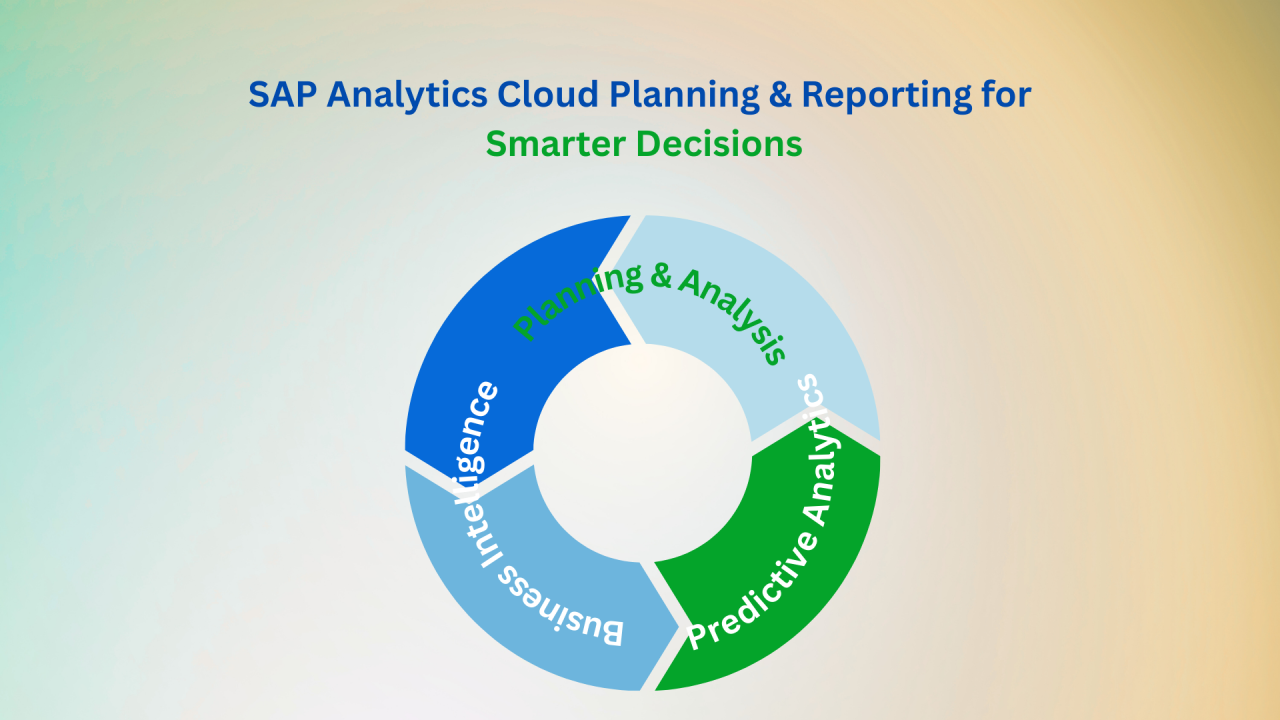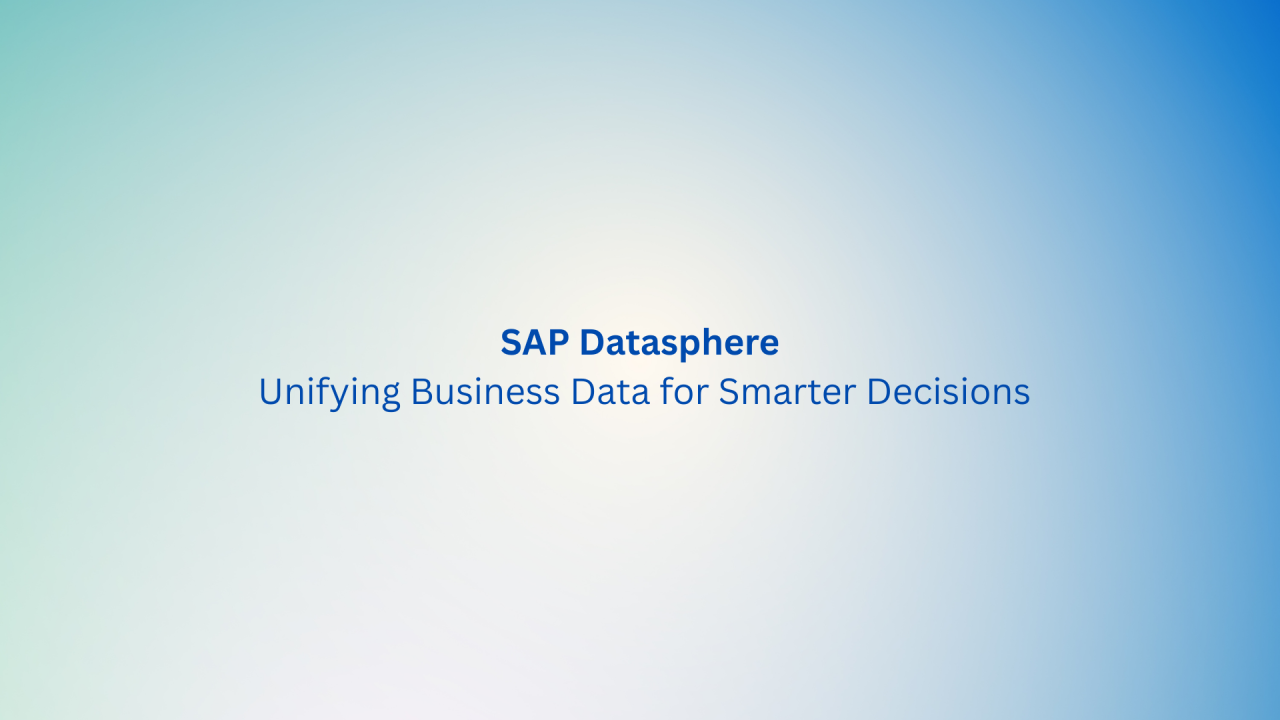What is Data Monitor?
The Data Monitor is a pivotal component within SAP Group Reporting, designed to facilitate and enhance the management of financial consolidation processes. Serving as a centralized control hub, the Data Monitor empowers users to monitor, track, and execute various tasks related to data collection, validation, currency translation, and overall consolidation.
Key Features:
Default Operations in SAP Group Reporting Data Monitor
1) Monitor Layout:
- The organizational units are displayed vertically, providing a clear hierarchy.
- The overall status and tasks are showcased horizontally, offering an at-a-glance view.
- Each organizational unit is presented with its overall status and the status of related tasks.
2) Organizational Units:
- The Data Monitor displays organizational units down to the level of consolidation units.
- A focused view is available by using the Set Focus button, enabling a narrowed display of specific groups or consolidation units.
- Cursor positioning on an organizational unit allows access to its master record, facilitating an in-depth analysis of assignments like data transfer method and currency translation.
3) Layout Design:
- Customize the monitor layout based on your group’s structure.
- Functions include setting focus, hiding organizational unit names, adjusting task columns’ width, and filtering specific task statuses.
- Personalized layouts can be saved for future use, ensuring a tailored and efficient display.
4) Running Tasks:
- All tasks initiate from the Initial Stage status.
- Tasks are executed through update run, test run, or context menu options like Test with Original List or Start with Selection Screen.
- Tasks, when successfully executed, are blocked to ensure proper completion.
- Sequential execution of tasks is recommended, blocking each after completion.
5) Opening and Closing Periods:
- Users can open and close periods of a fiscal year.
- It is recommended to keep periods closed for precision and open them selectively for consolidation units when needed.
- Period status synchronization between Data Monitor and Consolidation Monitor is maintained.
6) Further Functions:
- Navigate from the monitor to the database listing to check totals records.
- Seamless transition between Data Monitor and Consolidation Monitor for a holistic view.
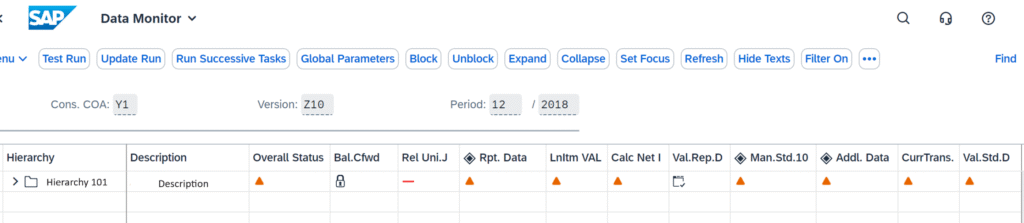
What we can do with Data Monitor?
Here are some key tasks within the SAP Group Reporting Data Monitor. These tasks collectively contribute to the streamlined data management and consolidation processes facilitated by the SAP Group Reporting Data Monitor.
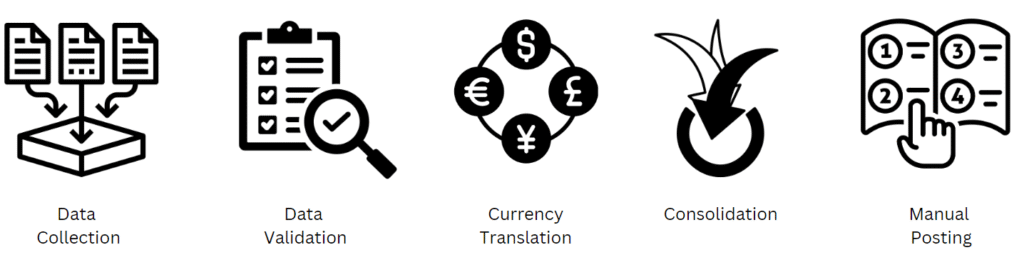
1) Data Collection Task:
- The data collection task gathers financial data from source systems and consolidates it at a central point.
2) Data Validation Task:
- This task focuses on validating the accuracy and appropriateness of the collected data.
3) Currency Translation Task:
- Responsible for translating financial data across different currencies, ensuring consistency in reporting.
4) Consolidation Task:
- The consolidation task involves the overall process of combining and aggregating financial data for comprehensive reporting.
5) Manual Posting Task:
- Allows manual entry of financial transactions, offering flexibility in adjusting and updating data.
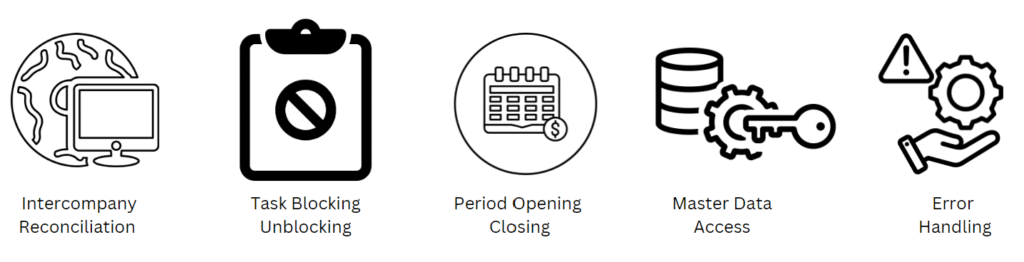
6) Intercompany Reconciliation Task:
- Manages the reconciliation of financial transactions and balances between different entities within the organization.
7) Task Blocking and Unblocking:
- Tasks can be blocked after successful execution to prevent further changes, and unblocked if adjustments or corrections are needed.
8) Period Opening and Closing:
- Involves opening and closing fiscal year periods to control data entry and ensure data accuracy.
9) Master Data Access Task:
- Enables users to access detailed master data related to organizational units for a deeper understanding of configurations.
10) Error Handling Task:
- In case of errors during task execution, users must correct the errors before blocking the task, ensuring data integrity.
FAQs
Q1 : Can I customize the layout based on my organization’s specific needs?
- A:Absolutely! The Data Monitor allows you to personalize the layout, including organizational unit visibility, task column width, and more.
Q2 : Are the features described applicable to both Data Monitor and Consolidation Monitor?
- A:Yes, the features mentioned are valid for both monitors. The primary difference lies in the tasks they handle.
Q3 : How do I handle errors during task execution?
- A:Correct any errors before blocking the task. If errors persist, consider unblocking the Data Collection task to rectify downstream issues.
Q4 : Is there a way to open and close fiscal year periods selectively?
- A:Yes, you can open and close periods as needed. It’s recommended to keep periods closed for precision, opening them only for specific consolidation units.
Q5 : Can I access detailed information about an organizational unit from the Data Monitor?
- A:Certainly! Position the cursor on an organizational unit and choose ‘Master Data’ from the context menu to access valuable details.
Q6 : What happens if a task is blocked without any errors during execution?
- A:Blocking a task is only possible if it runs without errors and is not pending. Ensure successful execution before blocking, except for Data Collection and Manual posting tasks.
Q7 : Is there a way to save my customized layout settings for future use?
- A:Yes, you can save your user layout in the Layout menu. Your settings will be retained even after exiting the monitor for future accessibility.
Q8 : How can I navigate through a large matrix in the monitor efficiently?
- A:Use functions like setting focus, hiding organizational unit names, and manipulating column widths to tailor the layout to your group’s structure and consolidation requirements.
Q9 : Can I switch between Data Monitor and Consolidation Monitor seamlessly?
- A:Yes, you can navigate between monitors effortlessly, allowing for a smooth transition between different aspects of your consolidation processes.
Q10 : Is there an authorization object for opening and closing periods?
- A:Yes, an authorization object exists for opening and closing periods, allowing you to assign specific authorization to a designated group of co-workers.