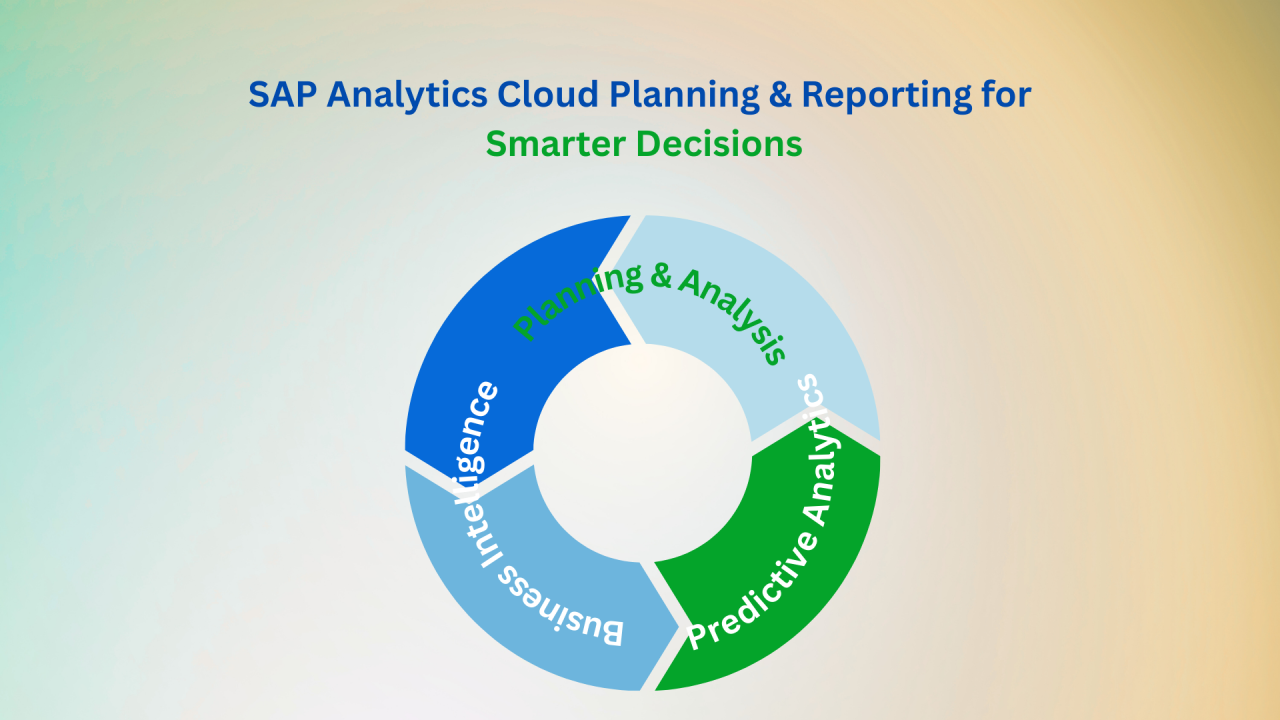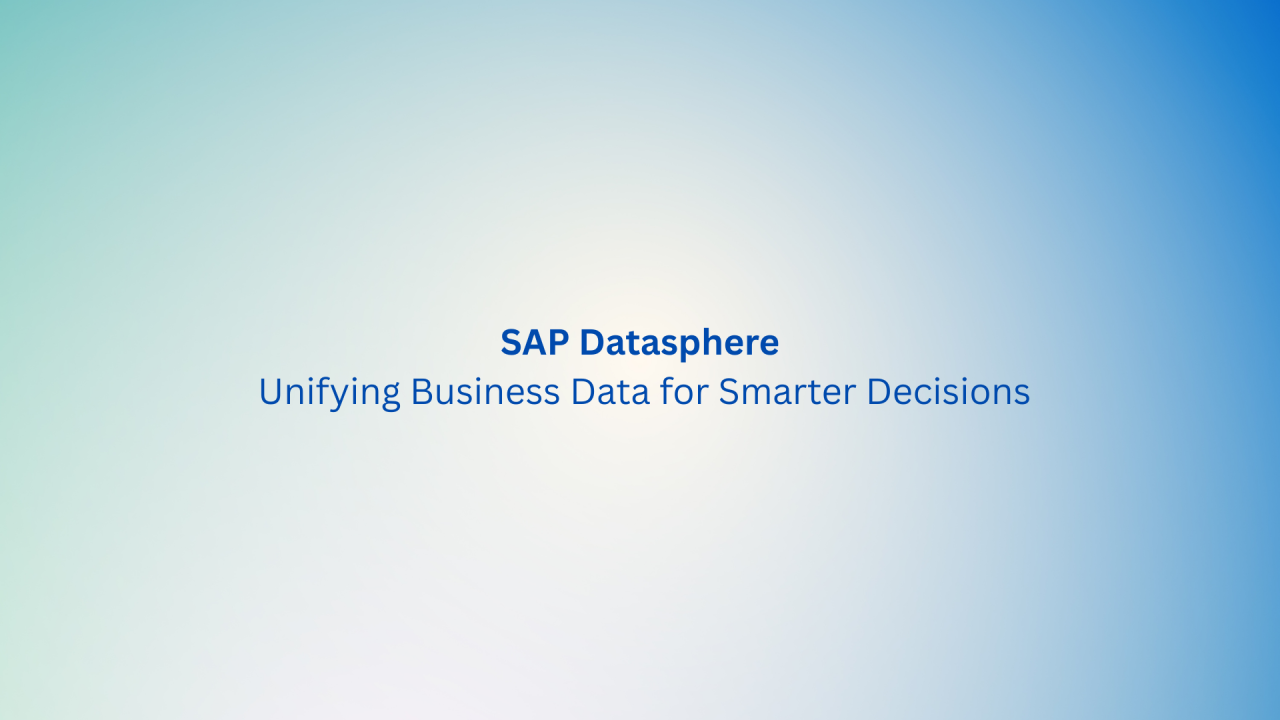Introduction
In the ever-evolving realm of business intelligence and analytics, keeping your strategies aligned with real-time data and agile decision-making is imperative.
In this newsletter, we are dedicated to SAP SAC Planning Version Management, where we embark on a journey of understanding how this vital aspect can revolutionize your business strategy.
Benefits of Version Management
SAP Analytics Cloud (SAC) Planning has become synonymous with data-driven decision-making and streamlined planning processes. Version management is not just about tracking changes; it’s about optimizing your decision-making, enhancing collaboration, and ensuring accuracy in your planning processes. Let’s see the benefits step by step.
- Accuracy: Precise simulations of diverse scenarios enhance comprehension of potential results and enhance the efficacy of planning.
- Adaptability: Effortlessly generate numerous versions, each with its specific parameters and assumptions, providing a wide-ranging and thorough analysis.
- Cooperation: Promotes collaboration among various departments by enabling them to collaborate on distinct versions without overwriting each other’s data.
- Time Savings: Swiftly replicating existing data versions expedites scenario development, saving time.
- Decision-Making: Assessing both favorable and adverse scenarios empowers executives to make informed choices, devise strategies proficiently, and mitigate risks.
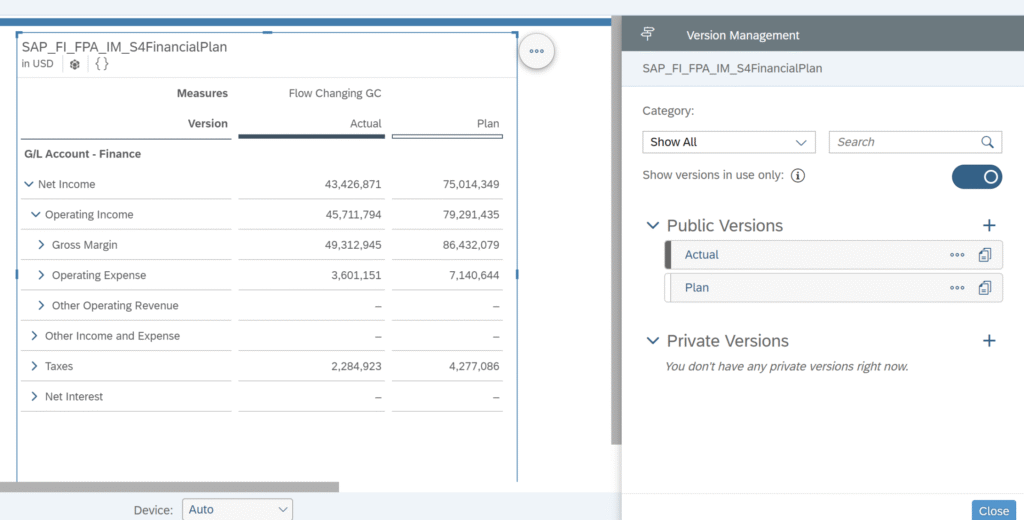
Creating a New Version
To generate a fresh version within SAP Analytics Cloud, you have the option to either duplicate an existing version into a private one and subsequently modify the duplicated version, or you can begin with a blank version, whether it’s public or private.
1) To Copy Version
To replicate an existing public version, you have the choice of either dragging the version from the version management panel into the private versions list, or you can right-click on a version header and choosing “Version > Copy Version.” All the versions you duplicate are initially designated as private until they are published.
- Copy all data: Duplicate all data from the initial version.
- Copy the visible data: Copy the data visible within the current table filters.
- Choose which data to copy: Manually choose the data you want to copy.
- Copy data in the recommended planning area: If this feature is enabled in your model, you can copy a recommended data subset defined in the model settings, which is based on data access and locking considerations. For more details on this, refer to “Optimize Planning Models Using the Planning Area.”
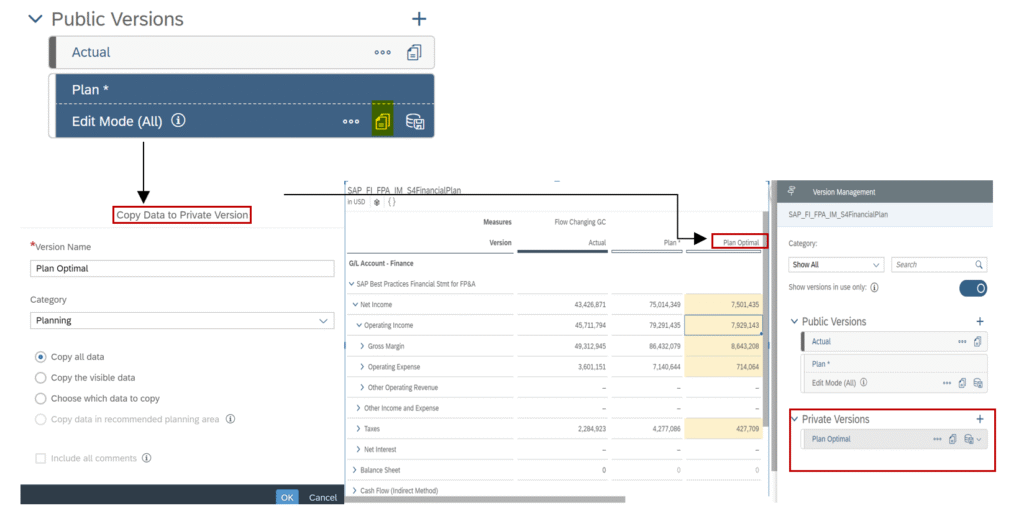
2) Creating a Blank Version
To generate empty public or private versions, simply click on the “(New)” option within the version management panel.
When crafting new private versions, the selection of a source version is not mandatory. Opting for a source version doesn’t entail data duplication into the new version; however, it does retain data locking settings and dimension property settings. Conversely, if no source version is chosen, the dimension property in the new version will remain blank.
Editing Current Version
If we want to edit an existing version to analyze or compare the values with the Actual or another version, these steps should be followed up:
- Activate the Edit mode of the version that you want to make changes.
- Enter the change rate and simulate it.
Reverting Edited Version
The Version History panel allows you to view a comprehensive record of modifications made to a private version, an editable public version, or a tracing version. This encompasses alterations within a story and unrecorded changes brought about by processes such as data actions or allocations. Should you wish to reverse or repeat these changes, you can do so by choosing the specific revision (change) that you wish to revert to.
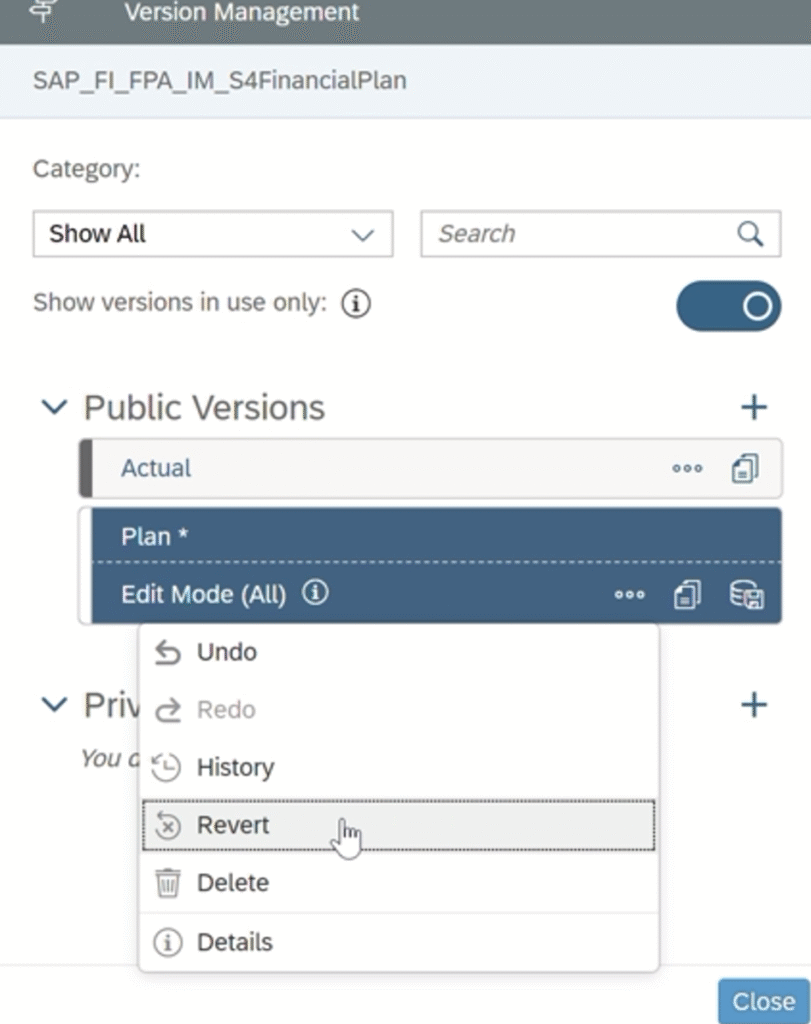
You also have the ability to reverse or repeat changes without using the Version History panel through the following methods:
- Right-click on a version name within a table and choose these actions from the Version menu.
- Right-click on a recently altered table cell and opt for these actions from the Version menu.
- Access the Version Management panel, and select “More” to find the Undo or Redo options.
Conclusion
SAP Analytics Cloud Planning’s Version Management presents a robust framework for conducting advanced scenario planning, encompassing both optimistic and pessimistic analyses. It delivers the adaptability, accuracy, and collaborative capabilities essential for effective planning in the intricate contemporary business landscape. By harnessing this capability, businesses can formulate strategies with assurance, ready themselves for potential obstacles, and seize growth opportunities.
If you want to get more information to see if SAP Analytics Cloud is suitable for your requirements, we are happy to provide you with more insights with a live demonstration.